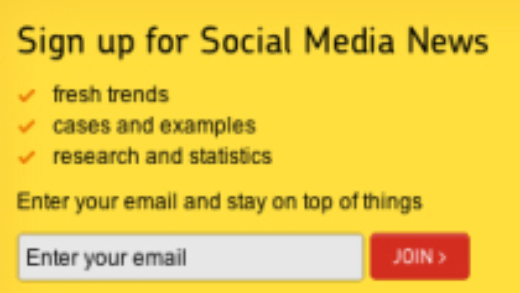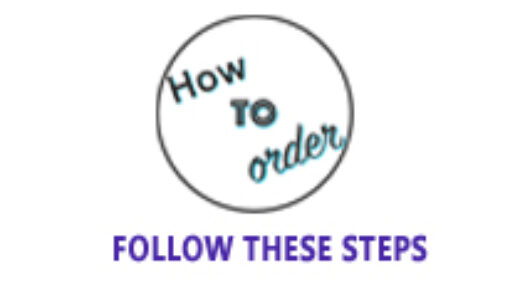Learn chrome keyboard shortcuts and become a pro at using Chrome.
常用快捷键推荐,想查找某个快捷键可以查看下面的具体表格。
网页快捷键
ctrl + t: 打开新标签页
alt + Home: 打开chrome默认主页
ctrl+P: 打开打印按钮
ctrl+s: 打开保存
ctrl+o: 选择本地文件打开
F5或ctrl+r: 重新加载
ctrl+左方向键:将光标跳到上一个词首
ctrl+右方向键:将光标跳到下一个词尾
ctrl+鼠标滚轮/ctrl+ +/-:放大缩小网页,ctrl+0:恢复默认大小
tab:跳转到下一个可点击链接
ctrl+点击链接:打开新链接不跳转,ctrl+shift+点击链接:打开链接并跳转
shift+鼠标滚轮:水平移动网页
功能按钮
b: 搜索书签栏
ctrl+d:添加到书签栏
ctrl+shift+b: 隐藏和打开书签栏
ctrl+shift+b: 打开书签栏管理器
ctrl+h: 打开历史记录
ctrl+J: 打开下载记录
ctrl+f或者F3: 搜索当前网页文本
F12:打开开发者工具
ctrl+u: 查看源代码
ctrl+w:关闭当前标签页
地址栏操作
Type a search engine name and pressTab:使用另外的搜索引擎搜索,如果直接输入关键词就用默认搜索引擎
type a search term + alt + enter: 在另外的标签页使用google搜索
输入站点名称+ctrl+enter: 自动添加www.和.com, 快速跳转至www.站点名称.com
F6或者alt+d:将光标定位到地址栏
一、Chrome tab and window shortcuts窗口和标签页快捷键
| Action | Shortcut |
| Open a new window | Ctrl + n |
| Open a new window in Incognito mode | Ctrl + Shift + n |
| Open a new tab, and jump to it | Ctrl + t |
| Reopen previously closed tabs in the order they were closed | Ctrl + Shift + t |
| Jump to the next open tab | Ctrl + Tab or Ctrl + PgDn |
| Jump to the previous open tab | Ctrl + Shift + Tab or Ctrl + PgUp |
| Jump to a specific tab | Ctrl + 1 through Ctrl + 8 |
| Jump to the rightmost tab | Ctrl + 9 |
| Open your home page in the current tab | Alt + Home |
| Open the previous page from your browsing history in the current tab | Alt + Left arrow |
| Open the next page from your browsing history in the current tab | Alt + Right arrow |
| Close the current tab | Ctrl + w or Ctrl + F4 |
| Close the current window | Ctrl + Shift + w or Alt + F4 |
| Minimize the current window | Alt + Space then n |
| Maximize the current window | Alt + Space then x |
| Quit Google Chrome | Alt + f then x |
二、Chrome feature shortcuts功能快捷键
| Action | Shortcut |
| Open the Chrome menu | Alt + f or Alt + e |
| Search the bookmark | b |
| Show or hide the Bookmarks bar | Ctrl + Shift + b |
| Open the Bookmarks Manager | Ctrl + Shift + o |
| Open the History page in a new tab | Ctrl + h |
| Open the Downloads page in a new tab | Ctrl + j |
| Open the Chrome Task Manager | Shift + Esc |
| Set focus on the first item in the Chrome toolbar | Shift + Alt + t |
| Set focus on the rightmost item in the Chrome toolbar | F10 |
| Switch focus to unfocused dialog (if showing) and all toolbars | F6 |
| Open the Find Bar to search the current page | Ctrl + f or F3 |
| Jump to the next match to your Find Bar search | Ctrl + g |
| Jump to the previous match to your Find Bar search | Ctrl + Shift + g |
| Open Developer Tools | Ctrl + Shift + j or F12 |
| Open the Clear Browsing Data options | Ctrl + Shift + Delete |
| Open the Chrome Help Center in a new tab | F1 |
| Log in a different user or browse as a Guest | Ctrl + Shift + m |
| Open a feedback form | Alt + Shift + i |
三、Chrome address bar shorcuts地址栏快捷键
| Action | Shortcut |
| Search with your default search engine | Type a search term + Enter |
| Search using a different search engine | Type a search engine name and pressTab |
Add www. and .com to a site name, and open it in the current tab | Type a site name + Ctrl + Enter |
| Open a new tab and perform a Google search | Type a search term + Alt + Enter |
| Jump to the address bar | Ctrl + l or Alt + d or F6 |
| Search from anywhere on the page | Ctrl + k or Ctrl + e |
| Remove predictions from your address bar | Down arrow to highlight + Shift + Delete |
| Move cursor to the address bar | Control + F5 |
四、Chrome webpage shortcuts网页快捷键
| Action | Shortcut |
| Open options to print the current page | Ctrl + p |
| Open options to save the current page | Ctrl + s |
| Reload the current page | F5 or Ctrl + r |
| Reload the current page, ignoring cached content | Shift + F5 or Ctrl + Shift + r |
| Stop the page loading | Esc |
| Browse clickable items moving forward | Tab |
| Browse clickable items moving backward | Shift + Tab |
| Open a file from your computer in Chrome | Ctrl + o + Select a file |
| Display non-editable HTML source code for the current page | Ctrl + u |
| Save your current webpage as a bookmark | Ctrl + d |
| Save all open tabs as bookmarks in a new folder | Ctrl + Shift + d |
| Turn full-screen mode on or off | F11 |
| Make everything on the page bigger | Ctrl and + |
| Make everything on the page smaller | Ctrl and – |
| Return everything on the page to default size | Ctrl + 0 |
| Scroll down a webpage, a screen at a time | Space or PgDn |
| Scroll up a webpage, a screen at a time | Shift + Space or PgUp |
| Go to the top of the page | Home |
| Go to the bottom of the page | End |
| Scroll horizontally on the page | Shift + Scroll your mousewheel |
| Move your cursor to the beginning of the previous word in a text field | Ctrl + Left arrow |
| Move your cursor to the next word | Ctrl + Right arrow |
| Delete the previous word in a text field | Ctrl + Backspace |
| Open the Home page in the current tab | Alt + Home |
| Reset page zoom level | Ctrl + 0 |
五、Chrome Mouse Shortcuts鼠标快捷键
| Action | Shortcut |
| Open a link in a current tab (mouse only) | Drag a link to a tab |
| Open a link in new background tab | Ctrl + Click a link |
| Open a link, and jump to it | Ctrl + Shift + Click a link |
| Open a link, and jump to it (mouse only) | Drag a link to a blank area of the tab strip |
| Open a link in a new window | Shift + Click a link |
| Open a tab in a new window (mouse only) | Drag the tab out of the tab strip |
| Move a tab to a current window (mouse only) | Drag the tab into an existing window |
| Return a tab to its original position | Press Esc while dragging |
| Save the current webpage as a bookmark | Drag the web address to the Bookmarks Bar |
| Scroll horizontally on the page | Shift + Scroll your mousewheel |
| Download the target of a link | Alt + Click a link |
| Display your browsing history | Right-click Back  or click & hold Back or click & hold Back 
Right-click Next  or click & hold Next or click & hold Next  |
| Switch between maximized and windowed modes | Double-click a blank area of the tab strip |
| Make everything on the page bigger | Ctrl + Scroll your mousewheel up |
| Make everything on the page smaller | Ctrl + Scroll your mousewheel down |